本文记录 Git 的常用命令与 Git GUI 软件的基本使用。
软件下载
SourceTree
安装
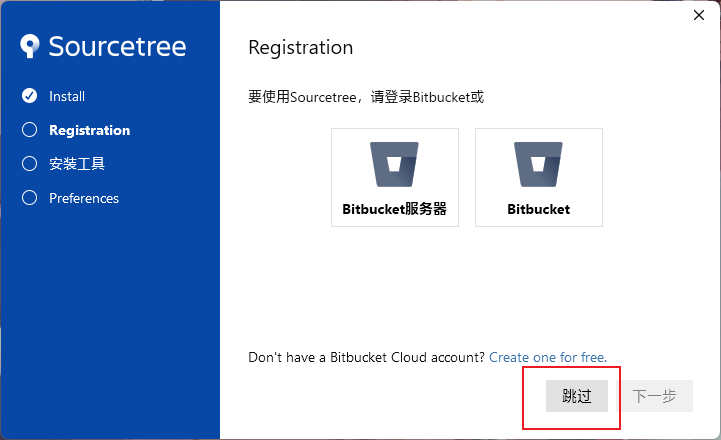
设置提交名字与邮箱
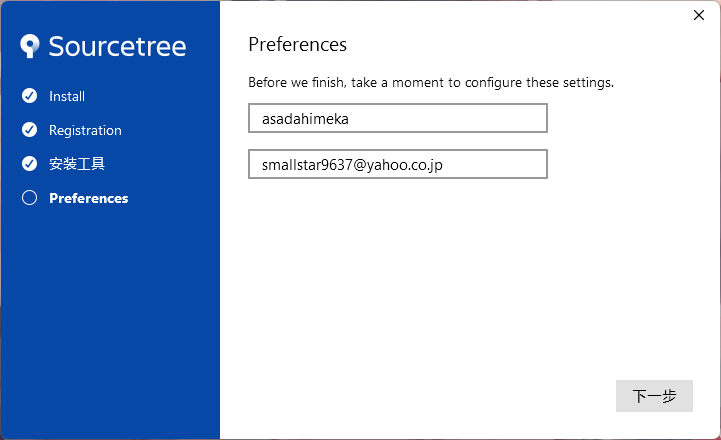
克隆远程仓库
点击 Clone 按钮,填入远程仓库地址,选择保存位置进行克隆
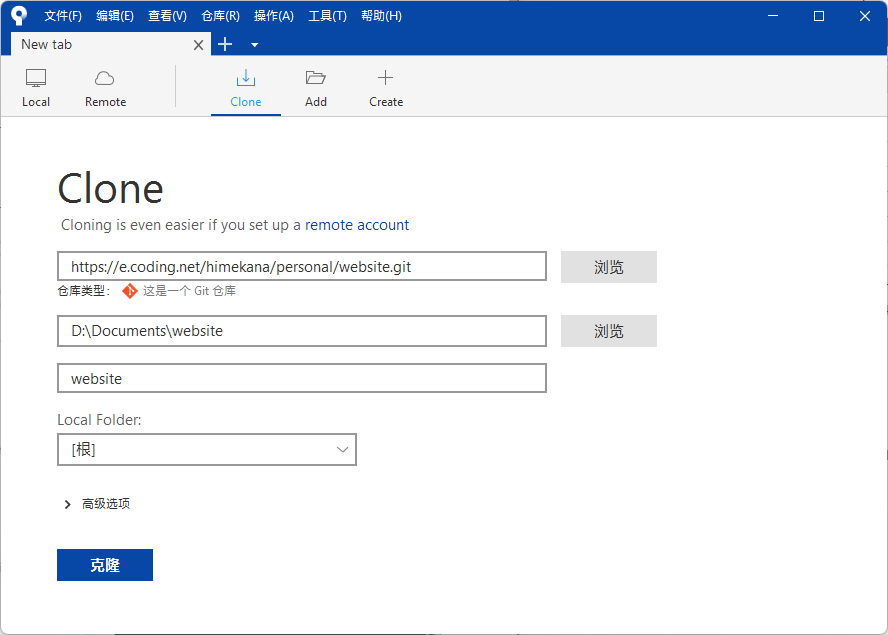
克隆完成后会在会自动打开仓库选项卡,下次打开 SourceTree 时已克隆的仓库会展示在 Local 页面
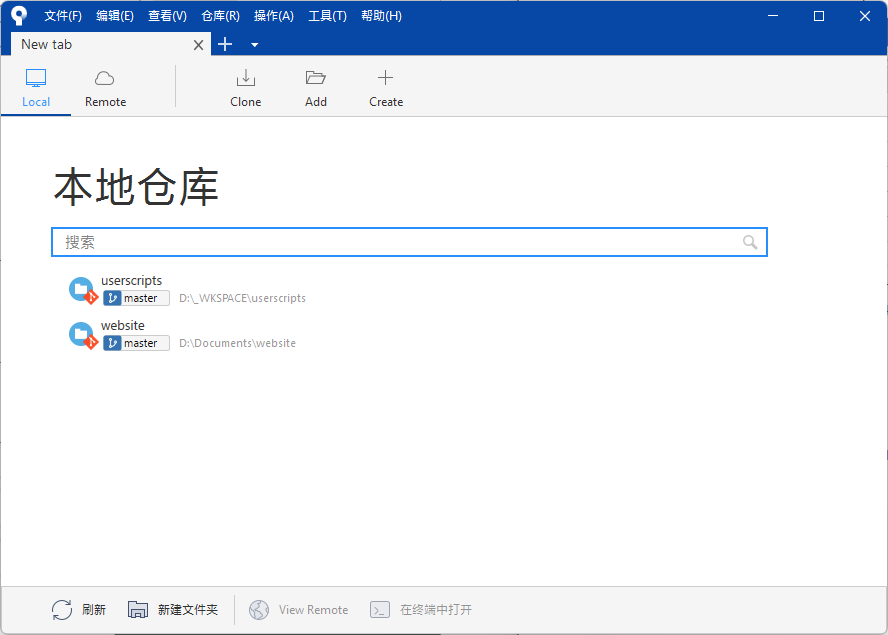
创建本地仓库
点击 Create 按钮,输入保存路径与仓库名字点击创建即可
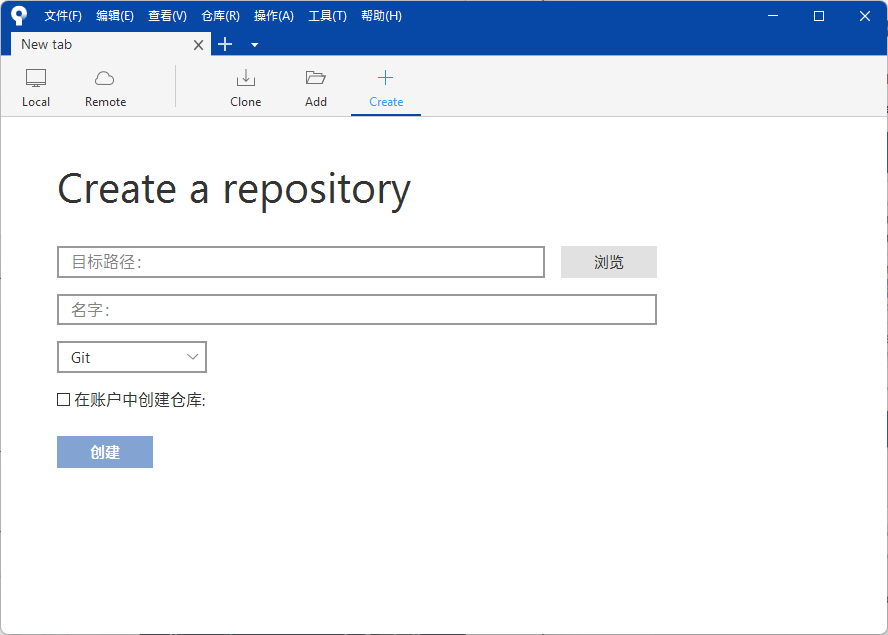
添加已存在的本地仓库
点击 Add 按钮,选择想要添加的本地仓库路径后点击添加
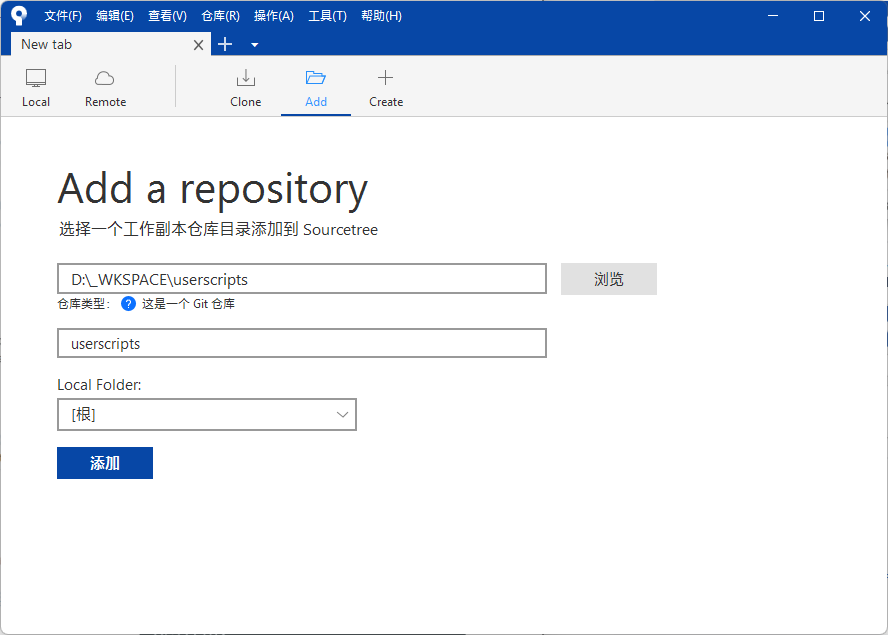
之后已添加的仓库会显示在 Local 页面
从远程仓库拉取变更
从首页双击进入选择的仓库,点击拉取按钮
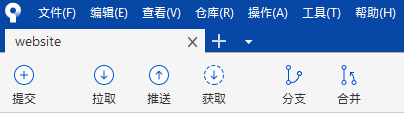
然后弹窗确认拉取
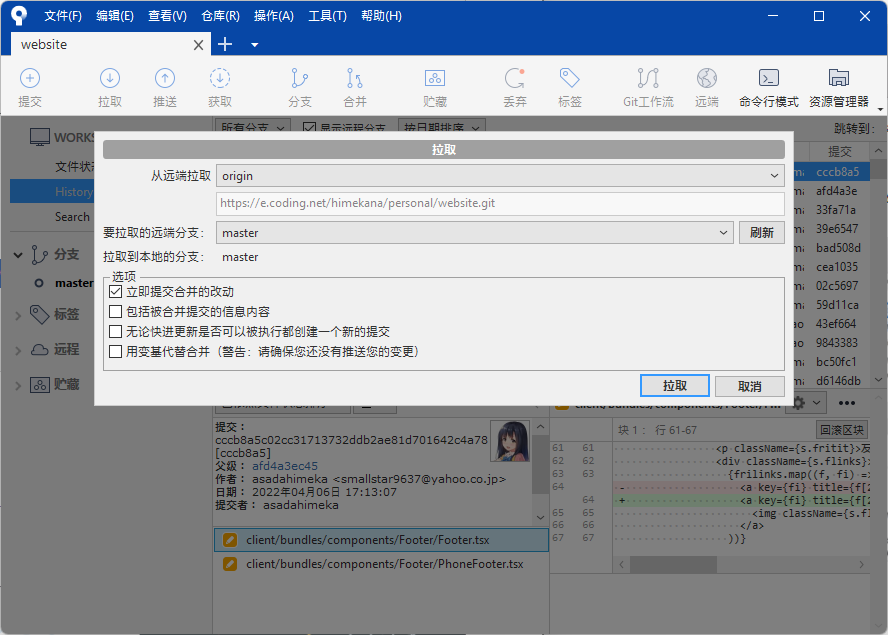
新增的文件会显示在 History 里
提交与推送
进入仓库页面后选择左侧面板的文件状态,会展示当前仓库的改动状况
选中某个文件可以可视化地比较当前文件的改动
点击文件右侧加号可以暂存文件,实际上是执行
git add命令在下方输入框里输入提交信息,点击提交,就完成了一个本地提交,实际上执行了
git commit -m "message"命令然后点击推送按钮推送到远程仓库,也可以在提交时勾选立即推送,实际是执行
git push命令推送完成后可以去 History 里查看自己的提交
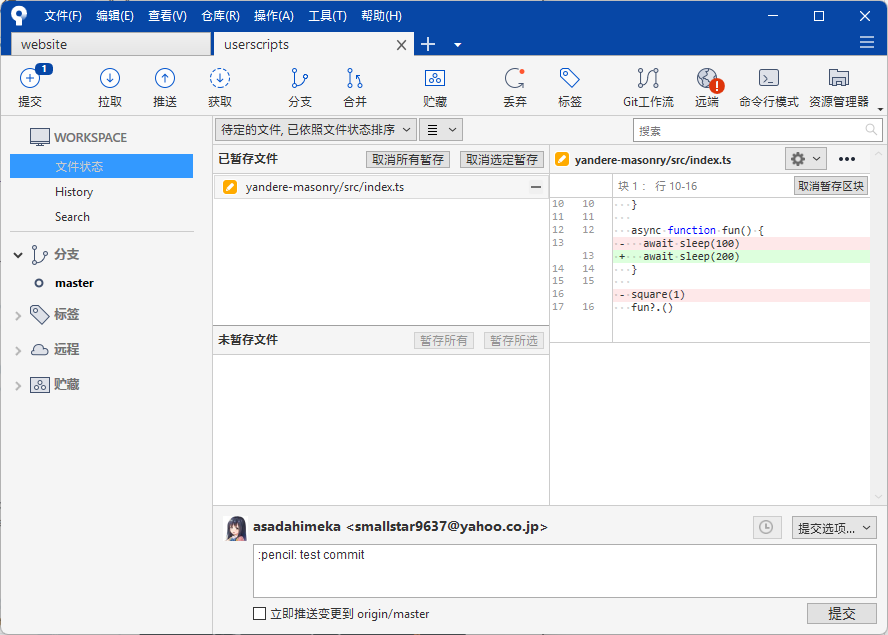
分支
点击上方按钮栏的分支按钮,在弹出的界面里可以新建分支,创建后会切换到该分支
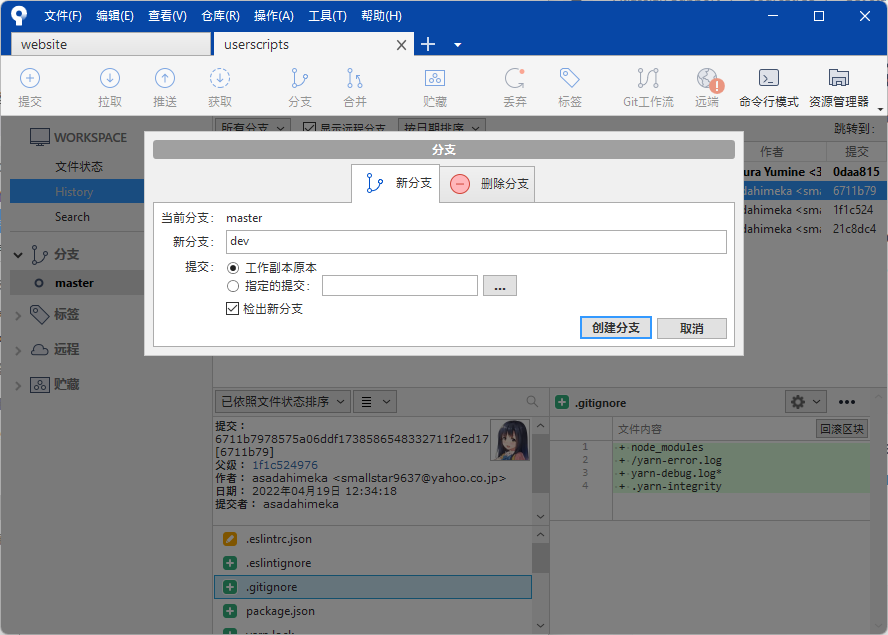
在左侧面板的“远程”下,列出了当前远程仓库的所有分支。右键某个分支,在弹出菜单中选择“检出 <分支名>”可以切换到改分支,实际上是执行命令
git checkout <分支名>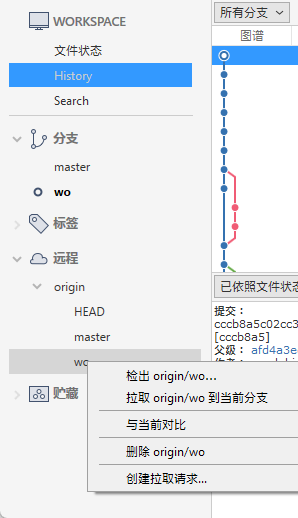
左侧面板的“分支”下,同理切换本地分支
要合并分支,选择待合并分支,例如
wo,然后点击右键,在弹出菜单中选择“合并 wo 至当前分支”,实际上是执行git merge wo命令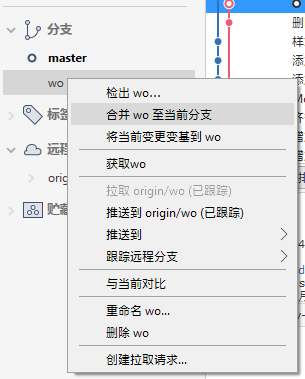
GithubDesktop
安装

初始化仓库
- 新建仓库: Ctrl + N
- 打开本地仓库: Ctrl + O
- 克隆仓库: Ctrl + Shift + O

拉取(pull)

提交(commit)

推送(push)

切换分支(checkout)

提交历史

常用命令
 常用的6个命令,图片来自 www.ruanyifeng.com
常用的6个命令,图片来自 www.ruanyifeng.com
初始化/克隆仓库
# 在当前目录新建一个 Git 仓库
$ git init
# 新建一个目录,将其初始化为 Git 仓库
$ git init [project-name]
# 下载一个项目和它的整个代码历史
$ git clone [url]配置文件
Git 的设置文件为 .gitconfig,全局配置放在用户目录(~ 或 C:\Users\<username>)下,项目专用配置可以放在项目目录下。
# 显示当前的 Git 配置
$ git config --list
# 编辑 Git 配置文件
$ git config -e [--global]
# 设置提交代码时的用户信息
$ git config [--global] user.name "[name]"
$ git config [--global] user.email "[email address]"增加/删除文件
# 添加指定文件到暂存区
$ git add [file1] [file2] ...
# 添加指定目录到暂存区,包括子目录
$ git add [dir]
# 添加当前目录的所有文件到暂存区
$ git add .
# 添加每个变化前,都会要求确认
# 对于同一个文件的多处变化,可以实现分次提交
$ git add -p
# 删除工作区文件,并且将这次删除放入暂存区
$ git rm [file1] [file2] ...
# 停止追踪指定文件,但该文件会保留在工作区
$ git rm --cached [file]
# 改名文件,并且将这个改名放入暂存区
$ git mv [file-original] [file-renamed]提交
# 提交暂存区到仓库区
$ git commit -m [message]
# 提交暂存区的指定文件到仓库区
$ git commit [file1] [file2] ... -m [message]
# 提交工作区自上次commit之后的变化,直接到仓库区
$ git commit -a
# 提交时显示所有diff信息
$ git commit -v
# 使用一次新的commit,替代上一次提交
# 如果代码没有任何新变化,则用来改写上一次commit的提交信息
$ git commit --amend -m [message]
# 重做上一次commit,并包括指定文件的新变化
$ git commit --amend [file1] [file2] ...远程同步
# 下载远程仓库的所有变动
$ git fetch [remote]
# 显示所有远程仓库
$ git remote -v
# 显示某个远程仓库的信息
$ git remote show [remote]
# 增加一个新的远程仓库,并命名
$ git remote add [shortname] [url]
# 取回远程仓库的变化,并与本地分支合并
$ git pull [remote] [branch]
# 上传本地指定分支到远程仓库
$ git push [remote] [branch]
# 强行推送当前分支到远程仓库,即使有冲突
$ git push [remote] --force
# 推送所有分支到远程仓库
$ git push [remote] --all分支
# 列出所有本地分支
$ git branch
# 列出所有远程分支
$ git branch -r
# 列出所有本地分支和远程分支
$ git branch -a
# 新建一个分支,但依然停留在当前分支
$ git branch [branch-name]
# 新建一个分支,并切换到该分支
$ git checkout -b [branch]
# 新建一个分支,指向指定commit
$ git branch [branch] [commit]
# 新建一个分支,与指定的远程分支建立追踪关系
$ git branch --track [branch] [remote-branch]
# 切换到指定分支,并更新工作区
$ git checkout [branch-name]
# 切换到上一个分支
$ git checkout -
# 建立追踪关系,在现有分支与指定的远程分支之间
$ git branch --set-upstream [branch] [remote-branch]
# 合并指定分支到当前分支
$ git merge [branch]
# 选择一个commit,合并进当前分支
$ git cherry-pick [commit]
# 删除分支
$ git branch -d [branch-name]
# 删除远程分支
$ git push origin --delete [branch-name]
$ git branch -dr [remote/branch]标签
# 列出所有tag
$ git tag
# 新建一个tag在当前commit
$ git tag [tag]
# 新建一个tag在指定commit
$ git tag [tag] [commit]
# 删除本地tag
$ git tag -d [tag]
# 删除远程tag
$ git push origin :refs/tags/[tagName]
# 查看tag信息
$ git show [tag]
# 提交指定tag
$ git push [remote] [tag]
# 提交所有tag
$ git push [remote] --tags
# 新建一个分支,指向某个tag
$ git checkout -b [branch] [tag]查看信息
# 显示有变更的文件
$ git status
# 显示当前分支的版本历史
$ git log
# 显示commit历史,以及每次commit发生变更的文件
$ git log --stat
# 搜索提交历史,根据关键词
$ git log -S [keyword]
# 显示某个commit之后的所有变动,每个commit占据一行
$ git log [tag] HEAD --pretty=format:%s
# 显示某个commit之后的所有变动,其"提交说明"必须符合搜索条件
$ git log [tag] HEAD --grep feature
# 显示某个文件的版本历史,包括文件改名
$ git log --follow [file]
$ git whatchanged [file]
# 显示指定文件相关的每一次diff
$ git log -p [file]
# 显示过去5次提交
$ git log -5 --pretty --oneline
# 显示所有提交过的用户,按提交次数排序
$ git shortlog -sn
# 显示指定文件是什么人在什么时间修改过
$ git blame [file]
# 显示暂存区和工作区的差异
$ git diff
# 显示暂存区和上一个commit的差异
$ git diff --cached [file]
# 显示工作区与当前分支最新commit之间的差异
$ git diff HEAD
# 显示两次提交之间的差异
$ git diff [first-branch]...[second-branch]
# 显示今天你写了多少行代码
$ git diff --shortstat "@{0 day ago}"
# 显示某次提交的元数据和内容变化
$ git show [commit]
# 显示某次提交发生变化的文件
$ git show --name-only [commit]
# 显示某次提交时,某个文件的内容
$ git show [commit]:[filename]
# 显示当前分支的最近几次提交
$ git reflog撤销
# 恢复暂存区的指定文件到工作区
$ git checkout [file]
# 恢复某个commit的指定文件到暂存区和工作区
$ git checkout [commit] [file]
# 恢复暂存区的所有文件到工作区
$ git checkout .
# 重置暂存区的指定文件,与上一次commit保持一致,但工作区不变
$ git reset [file]
# 重置暂存区与工作区,与上一次commit保持一致
$ git reset --hard
# 重置当前分支的指针为指定commit,同时重置暂存区,但工作区不变
$ git reset [commit]
# 重置当前分支的HEAD为指定commit,同时重置暂存区和工作区,与指定commit一致
$ git reset --hard [commit]
# 重置当前HEAD为指定commit,但保持暂存区和工作区不变
$ git reset --keep [commit]
# 新建一个commit,用来撤销指定commit
# 后者的所有变化都将被前者抵消,并且应用到当前分支
$ git revert [commit]
# 暂时将未提交的变化移除,稍后再移入
$ git stash
$ git stash pop其他
# 生成一个可供发布的压缩包
$ git archiveReference
https://www.ruanyifeng.com/blog/2015/12/git-cheat-sheet.html
https://www.liaoxuefeng.com/wiki/896043488029600/1317161920364578
fin.
